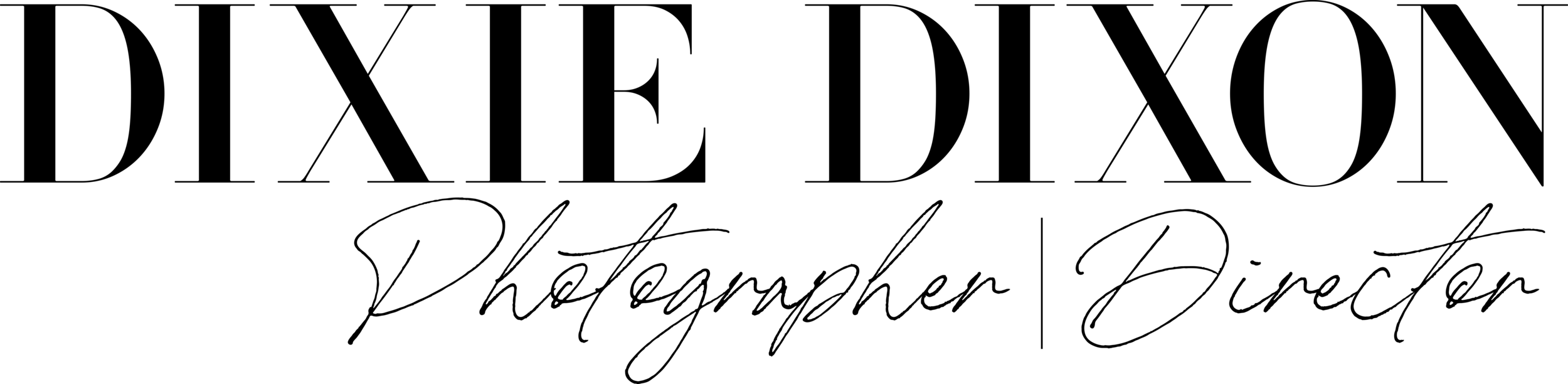DIY Headshots With an iPhone: How to Look Like You Hired a Pro Photographer
While it looks simple to use an iPhone for taking pictures, poorly lit, badly composed, or unflattering self-taken headshots can diminish your personal brand and credibility. As a headshot photographer, I use different equipment to capture high-quality images, including iPhones. Here are my tips on how to take professional looking headshot photos with an iPhone.
How to Take Professional Looking Headshot Photos With an iPhone
To take professional headshots with your iPhone, utilize natural sources or soft artificial options to illuminate your features effectively. Carefully set your scene with an uncluttered background and leverage shooting modes for a depth-of-field effect. Finally, apply key composition techniques, make a confident pose, and optimize your iPhone’s camera settings for sharp focus and balanced exposure.
Your ability to take professional headshots helps you update your profiles, apply for jobs, or grow your brand. With some creativity and preparation, you can maximize your iPhone to take simple headshots.
1. Master the Art of Light
Proper lighting is paramount for a professional look, eliminating harsh shadows and highlighting your best features. It adds depth, dimension, and a polished feel to your headshot, making you appear more approachable and trustworthy.
Position yourself near a window to utilize soft, natural light.
Turn your body slightly towards the light source for flattering illumination.
Use a white reflector to bounce light back onto your face and fill in shadows.
Avoid direct sunlight, which can create harsh shadows and squinting.
Experiment with different times of day to find the most flattering natural light (golden hour is often ideal).
2. Set the Scene
A clean and appropriate background prevents distractions and keeps the focus entirely on you. A well-chosen backdrop can also subtly convey your personality or professional context without overpowering the subject.
Clear any objects or mess behind you and strategize the placement of furniture.
Choose a simple, uncluttered background like a plain wall or a solid-colored sheet.
Consider using a textured wall or a subtly patterned backdrop for added visual interest.
If shooting outdoors, look for natural elements like foliage or a blurred cityscape that complement you without being busy.
Incorporate props in the scene, like books or other industry-related objects.
3. Apply Composition Techniques
Thoughtful composition guides the viewer's eye and creates a more balanced and visually appealing image. Using these tried-and-true techniques can transform your headshot from a snapshot to a well-structured portrait.
Apply the rule of thirds by positioning your eyes or key facial features along the intersecting grid lines in your camera app.
Leave appropriate headroom, the space between the top of your head and the top of the frame, and avoid cutting off your head too closely.
Consider a slightly off-center composition to create a more dynamic and engaging image.
Frame your shot from the chest up or shoulders up for a classic headshot framing.
Experiment with vertical orientation, which is generally more flattering for headshots.
4. Pose for Professionalism
A confident and natural pose conveys approachability and professionalism. Subtle adjustments to your posture, body language, and facial expression can significantly impact how others perceive you in your headshot.
Stand or sit with good posture by putting the shoulders back, chin slightly up, and spine straight.
Angle your body slightly (around 45 degrees) to the camera instead of facing it straight on, which can be more flattering.
Keep your arms at your sides or gently place your hands in your lap.
Engage with the lens by focusing your eyes directly on it, conveying confidence and connection.
Practice natural and genuine facial expressions, such as a slight smile or a warm, neutral expression.
5. Optimize iPhone Camera Settings
Adjusting your iPhone camera settings lets you leverage the device's capabilities to capture the best possible image quality and achieve a professional aesthetic. By fine-tuning these settings, you can create sharp, well-lit headshots with a pleasing depth of field.
| Setting | Actionable Steps |
|---|---|
| Shooting mode | Select "Portrait" mode in your camera app. Prepare good lighting for optimal results. |
| Focus | Tap on your face on the screen to set the focus point. |
| Exposure | Tap and hold on your face, then slide your finger up or down to adjust the exposure. |
| Grid | Enable the gridlines in your iPhone's Camera settings to apply the rule of thirds. |
| Live photos (optional) | Toggle Live Photos on or off based on your preference and storage considerations. |
| Timer (optional) | Access the timer options and choose a 3-second or 10-second delay. Frame your shot and press the shutter button. |
Should I Still Get Professional Headshots Instead of Using Images Taken Using an iPhone?
While iPhones offer convenience, professional headshots provide a level of expertise and quality that often surpasses smartphone capabilities.
Expertise in lighting and posing: Professional photographers have mastered lighting techniques and posing strategies to flatter individual features and convey the desired image.
High-quality equipment and optics: Studios utilize high-resolution cameras and lenses that capture superior detail, sharpness, and dynamic range compared to iPhone cameras.
Controlled environment and backgrounds: Professional studios offer controlled lighting conditions and various curated backgrounds.
Professional editing and retouching: Photographers use specialized software and skills to perform advanced editing and retouching, resulting in a refined final image.
Strategic branding and consultation: Professionals can offer guidance on aligning visual content with your branding goals.
Related Questions
How to Use an iPhone to Edit Headshot Photos?
Use the iPhone's built-in editing tools to adjust lighting, contrast, and color balance, then refine your headshot with adjustments, like background blur depth control. Professional post-processing apps like Lightroom Mobile can provide additional editing capabilities for more precise adjustments to achieve magazine-quality results.
What Are the Differences Between a Professional Headshot Taken With a DSLR and One Taken With an iPhone?
DSLR headshots typically offer greater depth of field control, higher resolution, and superior performance in challenging lighting conditions compared to iPhone photography. However, newer iPhones can produce competitive results when used with proper technique and lighting, with the added advantages of convenience and immediacy.
How Should I Prepare for a Headshot?
To prepare for a headshot, choose clothing that reflects your professional identity while avoiding busy patterns, excessive accessories, or trendy styles that might quickly date your image. Before your session, get adequate rest, proper hydration, and gentle grooming to present your natural best, as these preparations significantly impact the final quality of your headshot.
Conclusion
You can explore and start with these basic photography techniques to use your iPhone to take headshots. However, suppose you want to save time and effort while achieving higher-quality, post-processed images. In that case, you can take advantage of the creative and technical skills of my professional headshot photography team.